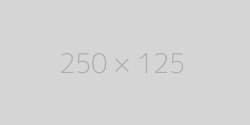Get Source Code of Webpage

Get Source Code of Webpage
What is Source Code?
Source code is the set of instructions and elements that make up a webpage. It includes HTML, CSS, JavaScript, and sometimes other languages. This code is written by developers to create the structure, style, and functionality of a webpage. By viewing the source code, you can see how a webpage is constructed, identify any errors, and learn from well-built sites.
Why View Source Code?
There are several reasons why you might want to view the source code of a webpage:
- Learning: If you are learning web development, viewing source code is a great way to see how different elements are implemented.
- Debugging: If you encounter an issue on your site, viewing the source code can help you identify and fix the problem.
- SEO: Understanding the structure and elements of a webpage can help you optimize your own site for search engines.
- Competitor Analysis: By examining the source code of competitor websites, you can gain insights into their strategies and techniques.
How to View Source Code
Using Browser Tools
The most common way to view the source code of a webpage is by using the built-in tools of your web browser. Here’s how to do it in some popular browsers:
Google Chrome
- Open the Webpage: Navigate to the webpage you want to inspect.
- Right-Click: Right-click anywhere on the page and select "View Page Source" or "Inspect".
- View Source Code: The source code will open in a new tab if you selected "View Page Source", or in a pane within the browser window if you chose "Inspect".
Mozilla Firefox
- Open the Webpage: Go to the webpage you want to inspect.
- Right-Click: Right-click on the page and choose "View Page Source" or "Inspect Element".
- View Source Code: The source code will be displayed in a new tab or in the inspector pane.
Microsoft Edge
- Open the Webpage: Open the webpage you want to view.
- Right-Click: Right-click and select "View Page Source" or "Inspect".
- View Source Code: The source code will appear in a new tab or in the inspector pane.
Safari
- Open the Webpage: Navigate to the webpage.
- Enable Developer Tools: Go to Safari > Preferences > Advanced and check "Show Develop menu in menu bar".
- View Source Code: Right-click and select "Show Page Source" or use the Develop menu to choose "Show Page Source".
Using Online Tools
If you prefer not to use browser tools, there are several online tools that allow you to view the source code of a webpage. These tools can be useful if you are on a mobile device or if you want to analyze a page without visiting it directly.
- View Page Source: Enter the URL of the webpage, and the tool will display the source code.
- SEO Analyzer Tools: These tools often include a feature to view source code, along with additional SEO analysis.
Using Command Line Tools
For more advanced users, command line tools can be used to fetch the source code of a webpage. Tools like curl or wget can be used in the terminal to download and display the source code.
Example Using Curl
curl -o output.html http://example.com
This command will fetch the HTML source code of the specified URL and save it to a file named output.html.
Understanding Source Code
Once you have accessed the source code, the next step is to understand it. Here are some key elements you will encounter:
HTML (HyperText Markup Language)
HTML is the backbone of any webpage. It defines the structure and content of the page using various elements and tags.
- <!DOCTYPE html>: Declares the document type and version of HTML.
- <html>: The root element of an HTML page.
- <head>: Contains meta-information, such as title, character set, and links to stylesheets.
- <body>: Contains the actual content of the webpage, such as text, images, and links.
CSS (Cascading Style Sheets)
CSS is used to style the HTML elements. It defines the layout, colors, fonts, and other visual aspects of the webpage.
- <style>: Inline CSS can be included within the HTML document.
- <link>: External stylesheets are linked within the <head> section.
JavaScript
JavaScript adds interactivity and dynamic behavior to webpages. It can manipulate HTML and CSS, respond to user actions, and communicate with servers.
- <script>: JavaScript can be included within the HTML document or linked as an external file.
Meta Tags
Meta tags provide information about the webpage, such as description, keywords, and author. They are placed within the <head> section and are important for SEO.
- <meta name="description" content="Description of the page">: Provides a brief description of the page.
- <meta name="keywords" content="keyword1, keyword2">: Lists keywords relevant to the page content.
Links and Resources
Links to other webpages, images, scripts, and stylesheets are included in the source code. These elements are essential for navigation and functionality.
- <a href="URL">: Defines a hyperlink.
- <img src="URL">: Displays an image.
- <link href="URL">: Links to an external resource, such as a stylesheet.
Best Practices for Viewing Source Code
When viewing the source code of a webpage, keep the following best practices in mind:
- Use Developer Tools: Browser developer tools offer more functionality than simply viewing the source code. They allow you to inspect elements, see CSS styles, and debug JavaScript.
- Look for Patterns: Pay attention to how elements are structured and styled. Look for common patterns and best practices.
- Avoid Plagiarism: Use the source code for learning and inspiration, but do not copy it directly. Always write your own code and give credit where it's due.
- Validate Your Code: Use online validators to check the HTML, CSS, and JavaScript for errors and best practices.
- Article Rewriter
- Plagiarism Checker
- Backlink Maker
- Meta Tag Generator
- Keyword Position Checker
- Robots Txt Generator
- Xml Sitemap Generator
- Backlink Checker
- Word Counter
- Online Ping Website Tool
- Link Analyzer Tool
- My Ip Address
- Keyword Density Checker
- Google Malware Checker
- Whois Checker
- Domain into Ip
- Url Rewriting Tool
- Www Redirect Checker
- Url Encoder Decoder
- Server Status Checker
- Webpage Screen Resolution Simulator
- Page Size Checker
- Blacklist Lookup
- Suspicious Domain Checker
- Website Screenshot Generator
- Domain Hosting Checker
- Get Source Code of Webpage
- Google Index Checker
- Website Links Count Checker
- Class C Ip Checker
- Online Md5 Generator
- Page Speed Checker
- Code to Text Ratio Checker
- Find Dns Records
- What Is My Browser
- Email Privacy
- Google Cache Checker
- Free Broken Links Finder Tool
- Spider Simulator
- Keywords Suggestion Tool
- Domain Authority Checker
- Page Authority Checker
- Pagespeed Insights Checker
- Domain Availability Checker
- Age Calculator
- Htaccess Redirect Generator
- Article Density Checker
- Qr Code Decoder
- Terms Conditions Generator
- Bulk Geo Ip Locator
- Youtube Thumbnail Downloader
- Color Picker
- Hex to Rgb Color Converter
- Rgb to Hex
- Ifsc Code to Bank Details
- Bank Details to Ifsc Code